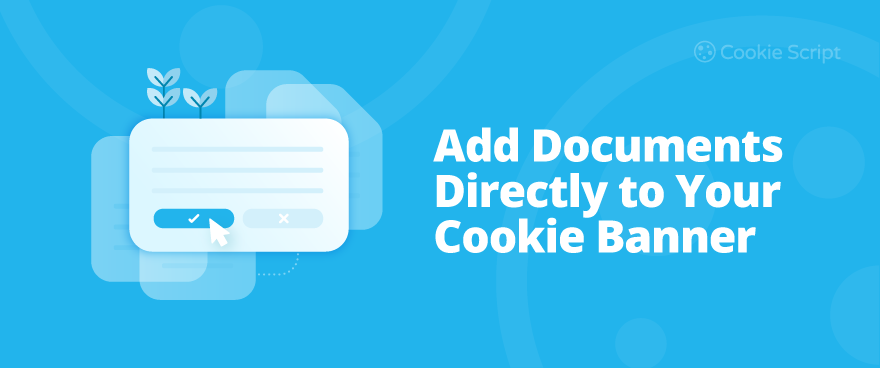This guide walks you through how it works. You’ll see how to upload your own docs, link to ones you’ve already published, or generate new ones right from CookieScript.
Why Add Legal Documents to Your Cookie Banner?
Let’s be honest — most people don’t scroll all the way down to read your Privacy Policy in the footer. But they do see the Cookie Banner. That makes it a good place to link to the stuff that actually matters when it comes to data and consent.
If someone’s deciding whether to accept cookies, they should be able to check what they’re agreeing to without having to go digging. It’s clearer for them, and safer for you.
Regulations like GDPR and CPRA expect you to make this kind of info easy to access. Not hidden behind five clicks. Just right there, when it counts.
Adding document links to your banner keeps things honest and upfront. With this added feature, it’s not hard to manage — even if your site’s in more than one language or you’ve got multiple banners running.
What Documents Can You Include?
You’ve got a few document types you can add to your cookie banner—mostly the usual legal stuff, but also anything else that helps users understand how your site works.
- Privacy Policy – Tells people what kind of data you’re collecting, what you’re doing with it, and who (if anyone) you might be sharing it with. Also gives them an idea of their rights.
- Cookie Policy – Explains what cookies your site sets, why they’re there, and how visitors can change or reject them if they want.
- Terms of Service – Lays out what’s expected from users, what your site is responsible for (and what it isn’t), and any ground rules for using your services.
- Other custom documents – Could be CPRA-related notices, data processing agreements, or anything else your users should know up front. If it helps people make informed choices, it’s worth adding.
There’s no one-size-fits-all here. Just think about what your visitors might need to see before clicking “Accept,” and make sure it’s easy to get to.
How to Add Documents to Your Banner (Step-by-Step)
If you want to include something like your Privacy Policy or Terms of Service in your Cookie Banner, here’s how you can do it. It’s pretty quick once you get into the right spot.
- Go to your Dashboard
Log in and look for the Dashboard button at the top. That’ll take you to where all your banners live. - Choose your banner
Pick the banner you want to work with. If you don’t have one yet, you’ll need to make one before moving on. - Open the Documents section
In the banner settings, there’s a menu across the top. On the far right, you’ll see Documents — click that. - Add a new document
In the middle of the page, there’s an ADD DOCUMENT button. Click it, and you’re ready to choose how to add your file. - Pick how you want to do it
You’ve got a few options here, depending on what you have ready:
- Add a direct link to a document already published somewhere else
- Upload a file like a PDF or text document
- Write it manually using CookieScript’s TEXT EDITOR
- Or use the GENERATED DOCUMENT feature to create a new one on the spot
You can add as many as you need — Cookie Policy, Terms of Service, even region-specific notices. Whatever makes sense for your site.
Any documents you attach to a banner will show up later in the Documents Gallery, down at the bottom of the page.
Writing Documents Yourself vs. Using the Generator
When you’re setting up a document for your banner, you’ll see two choices: you can either write it yourself or have CookieScript generate it for you. Both work—it just depends on what you need.
- Write your own content
This opens a blank text field where you can paste in a document you already have or start from scratch. If you’ve written your Privacy Policy or Cookie Policy elsewhere, just copy it in. It’s a good option if you already know what you want to say or have text from your legal team. - Let CookieScript generate it for you
If you don’t have anything prepared, you can use the built-in Privacy Policy Generator to create one based on your site’s setup. You can also generate a Cookie Policy. It’s a simple way to get something legally sound in place without needing input from a legal expert. Great if you want something ready to go and fully compliant without the hassle.
CookieScript doesn’t generate Terms of Service or custom documents. For those, you’ll need to either add a link to the page, upload the file, or write it manually using the TEXT EDITOR.
Getting Started with CookieScript: Setup and Key Features
To get your banner live, start by creating an account on CookieScript. From there, add your site and walk through a few quick setup steps—choose a layout, adjust the look and feel, and decide how you want the banner to behave.
Once that’s done, you’ll get a script you can add to your website manually, or use a plugin if you're on WordPress or Shopify.
Here’s what else CookieScript offers:
- Multi-language support with automatic translations in 40+ languages
- user consent recording with detailed logs of banner interactions
- Third-party cookie blocking to prevent scripts from running before consent
- geo targeting to show different banners based on visitor location
- Self-hosted code option for more control and privacy
- Google Consent Mode v2 support
- Monthly cookie scans to detect new trackers on your site
- Automatic script blocking without extra tagging or coding
- Advanced reporting for tracking compliance trends over time
- cookie banner sharing across multiple domains or teams
- Built-in support for IAB TCF 2.2 to meet advertising and consent requirements
In Spring 2025, CookieScript earned its fourth G2 badge in a row for Best Consent Management Platform. It’s also recognized as a Gold-tier Google-certified CMP, meeting the latest requirements for consent management and integration with Google services.
Final Thoughts
This part is often skipped, but it's more important than it seems. When a visitor opens the banner and doesn’t see clear links to your policies, it can feel incomplete.
Adding them takes little effort, and once it’s done, it stays out of the way—but still does its job. It’s a simple step that adds clarity, and it’s one that shouldn’t be left out.
Frequently Asked Questions
How do I add a Privacy Policy to my cookie banner?
You can add a Privacy Policy to your cookie banner by linking to an existing page, uploading a document, writing it manually, or generating one using CookieScript’s built-in Privacy Policy Generator.
Can I include terms of service in my cookie banner?
Yes, your cookie banner can display terms of service by uploading a file, linking to your document, or writing the content directly in CookieScript’s editor.
What documents should be included in a cookie banner?
At a minimum, your cookie banner should include a Privacy Policy. It’s also recommended to add a Cookie Policy and Terms of Service for greater transparency. CookieScript supports all of these.
Can cookie banners display documents in different languages?
Yes, CookieScript supports 42 languages. You can upload or generate translated documents for each version of your banner, based on your visitor’s language settings.
Is it possible to generate policies directly from the cookie banner settings?
Absolutely. CookieScript allows you to generate both Privacy and Cookie Policies from within the banner setup, no external tools or legal support needed.
Where do the documents appear in the cookie banner?
They appear as links within the banner itself, giving users direct access before giving consent. You manage this through the “Documents” section of your banner settings in CookieScript.
Do I need to update the banner when my policies change?
Yes, it’s best to update your banner if your policies are revised. With CookieScript, you can replace or edit existing documents anytime without rebuilding the banner.
Can I use one document across multiple cookie banners?
Yes. CookieScript supports banner sharing across domains, so you can reuse the same policy documents across multiple banners if needed.
Will showing legal documents in my cookie banner help with compliance?
Definitely. Including clear links to your policies improves transparency and supports compliance with GDPR, CPRA, and other privacy laws. CookieScript makes this easy to manage.